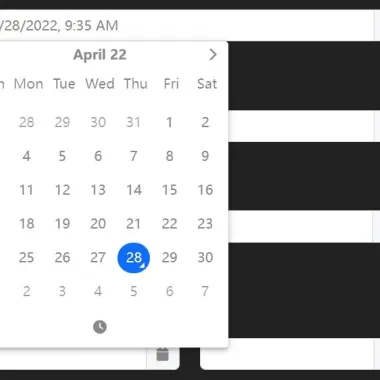
最新资源
简介
Tempus Dominus Bootstrap 4插件的书面版本。
Tempus Dominus是一款功能强大、完全可定制、轻量级的Vanilla JavaScript和jQuery日期/时间选择器。它是对本地HTML5日期和时间输入类型的零依赖性替换
特征:
- 多种语言。
- 自动语言检测。
- 5种视图模式:“时钟”|“日历”|“月”|“年”|“几十年”。
- 允许启用/禁用日期。
- 允许选择日期范围。
- 允许禁用/启用日期和时间。
- 允许禁用一周中的几天。
- 允许选择多个日期。
- 智能定位(需要popperjs库)。
- 删除了jQuery和Moment.js的依赖项。
目录:
- 初始化
- 选项
- 方法
- 事件
如何使用它:
1.要开始,请在文档中加载所需的popperjs库、Font Awesome 5和Tempus Dominus文件。
<link rel="stylesheet" href="/path/to/dist/css/tempus-dominus.css" /> <link rel="stylesheet" href="/path/to/[email protected]/all.min.css" /> <script src="/path/to/[email protected]/popper.min.js"></script> <script src="/path/to/dist/js/tempus-dominus.js"></script>
2.您仍然可以将其用作jQuery插件。
<script src="/path/to/jquery.min.js"></script> <script src="/path/to/dist/js/jQuery-provider.min.js"></script>
3.将日期选择器附加到输入字段。
<input id="example" type="text" />
// Vanilla JS
new tempusDominus.TempusDominus(document.getElementById('example'), {
// options here
});
// jQuery
$('#example').tempusDominus({
// options here
});
4.启用触发按钮以切换日期选择器。
<div
class="input-group"
id="example"
data-td-target-input="nearest"
data-td-target-toggle="nearest"
>
<input
id="exampleInput"
type="text"
data-td-target="#example"
/>
<span
class="input-group-text"
data-td-target="#example"
data-td-toggle="datetimepicker"
>
<span class="fas fa-calendar"></span>
</span>
</div>
// Vanilla JS
new tempusDominus.TempusDominus(document.getElementById('example'), {
// options here
});
// jQuery
$('#example').tempusDominus({
// options here
});
5.您还可以将日期选择器附加到文档中的任何元素。
<span id="example" > <i class="fa-solid fa-calendar"></i> </span>
// Vanilla JS
new tempusDominus.TempusDominus(document.getElementById('example'), {
// options here
});
// jQuery
$('#example').tempusDominus({
// options here
});
6.设置日期选择器的语言。当地可用:
- de
- en
- es
- it
- nl
- ro
- ru
new tempusDominus.TempusDominus(document.getElementById('example'), {
localization: {
dayViewHeaderFormat: { month: 'long', year: '2-digit' },
locale: 'es',
startOfTheWeek: 0
},
});
7.组合两个日期选择器以创建一个日期范围选择器。
<!-- Date Picker 1 -->
<label for="linkedPickers1Input" class="form-label">From</label>
<div
class="input-group log-event"
id="linkedPickers1"
data-td-target-input="nearest"
data-td-target-toggle="nearest"
>
<input
id="linkedPickers1Input"
type="text"
class="form-control"
data-td-target="#linkedPickers1"
/>
<span
class="input-group-text"
data-td-target="#linkedPickers1"
data-td-toggle="datetimepicker"
>
<span class="fa-solid fa-calendar"></span>
</span>
</div>
<!-- Date Picker 2 -->
<label for="linkedPickers2Input" class="form-label">To</label>
<div
class="input-group log-event"
id="linkedPickers2"
data-td-target-input="nearest"
data-td-target-toggle="nearest"
>
<input
id="linkedPickers2Input"
type="text"
class="form-control"
data-td-target="#linkedPickers2"
/>
<span
class="input-group-text"
data-td-target="#linkedPickers2"
data-td-toggle="datetimepicker"
>
<span class="fa-solid fa-calendar"></span>
</span>
</div>
const linkedPicker1Element = document.getElementById('linkedPickers1');
const linked1 = new tempusDominus.TempusDominus(linkedPicker1Element);
const linked2 = new tempusDominus.TempusDominus(document.getElementById('linkedPickers2'), {
useCurrent: false
});
// using event listeners
linkedPicker1Element.addEventListener(tempusDominus.Namespace.events.change, (e) => {
linked2.updateOptions({
restrictions: {
minDate: e.detail.date
}
});
});
// using subscribe method
const subscription = linked2.subscribe(tempusDominus.Namespace.events.change, (e) => {
linked1.updateOptions({
restrictions: {
maxDate: e.date
}
});
});
8.所有默认选项:
const linkedPicker1Element = document.getElementById('linkedPickers1');
new tempusDominus.TempusDominus(document.getElementById('example'), {
// enable/disable dates & times
restrictions: {
minDate: undefined,
maxDate: undefined,
disabledDates: [],
enabledDates: [],
daysOfWeekDisabled: [],
disabledTimeIntervals: [],
disabledHours: [],
enabledHours: []
},
// display options
display: {
icons: {
// "icons" or "sprites"
type: 'icons',
time: 'fa-solid fa-clock',
date: 'fa-solid fa-calendar',
up: 'fa-solid fa-arrow-up',
down: 'fa-solid fa-arrow-down',
previous: 'fa-solid fa-chevron-left',
next: 'fa-solid fa-chevron-right',
today: 'fa-solid fa-calendar-check',
clear: 'fa-solid fa-trash',
close: 'fa-solid fa-xmark'
},
// display the date and time pickers side by side
sideBySide: false,
// display an additional column with the calendar week for that week
calendarWeeks: false,
// 'clock' | 'calendar' | 'months' | 'years' | 'decades'
viewMode: 'calendar',
// 'top' | 'bottom'
toolbarPlacement: 'bottom',
keepOpen: false,
// enable/disable buttons
buttons: {
today: false,
clear: false,
close: false
},
// enable/disable components
components: {
calendar: true,
date: true,
month: true,
year: true,
decades: true,
clock: true,
hours: true,
minutes: true,
seconds: false,
useTwentyfourHour: false
},
// inline mode
inline: false
},
// control how much the minutes are changed by
stepping: 1,
// use the current date/time
useCurrent: true,
defaultDate: undefined,
localization: {
today: 'Go to today',
clear: 'Clear selection',
close: 'Close the picker',
selectMonth: 'Select Month',
previousMonth: 'Previous Month',
nextMonth: 'Next Month',
selectYear: 'Select Year',
previousYear: 'Previous Year',
nextYear: 'Next Year',
selectDecade: 'Select Decade',
previousDecade: 'Previous Decade',
nextDecade: 'Next Decade',
previousCentury: 'Previous Century',
nextCentury: 'Next Century',
pickHour: 'Pick Hour',
incrementHour: 'Increment Hour',
decrementHour: 'Decrement Hour',
pickMinute: 'Pick Minute',
incrementMinute: 'Increment Minute',
decrementMinute: 'Decrement Minute',
pickSecond: 'Pick Second',
incrementSecond: 'Increment Second',
decrementSecond: 'Decrement Second',
toggleMeridiem: 'Toggle Meridiem',
selectTime: 'Select Time',
selectDate: 'Select Date',
dayViewHeaderFormat: { month: 'long', year: '2-digit' },
locale: 'default',
// 0 = Sunday, 6 = Saturday
startOfTheWeek: 0
},
keepInvalid: false,
debug: false,
// show the date picker on focus
allowInputToggle: false,
viewDate: new DateTime(),
multipleDates: false,
multipleDatesSeparator: '; ',
promptTimeOnDateChange: false,
promptTimeOnDateChangeTransitionDelay: 200,
// provide developers a place to store extra information about the picker
meta: {},
// change the target container
container: undefined,
// enable date range selection
dateRange: false,
// custom separator for multiple dates
multipleDatesSeparator: '; ',
// placemenet
placement: 'bottom',
});
9.API方法:
const myPicker = new tempusDominus.TempusDominus(document.getElementById('example'), {
// ...
});
// return the current date
myPicker.viewDate
// return a DateTime object
myPicker.dates
// return the picked date
myPicker.dates.picked
// return the last picked date
myPicker.dates.lastPicked
// return the last picked index
myPicker.dates.lastPickedIndex
// add a DateTime
myPicker.dates.add(DateTime);
// set the date index
myPicker.dates.setValue(value: DateTime, index?: number);
// convert a DateTime object to a string
myPicker.dates.formatInput(value: DateTime);
// convert a string into a DateTime object
myPicker.dates.setFromInput(value: any, index?: number);
// return true if the target date is part of the selected dates array
myPicker.dates.isPicked(DateTime, Unit?);
// return the index at which target date is in the array
myPicker.dates.pickedIndex(DateTime, Unit?);
// clear all picked dates
myPicker.dates.clear();
// OR
myPicker.clear();
// toggle the date picker
myPicker.toggle();
// show the date picker
myPicker.show();
// hide the date picker
myPicker.hide();
// add/remove CSS classes
myPicker.paint(Unit | 'decade', DateTime, string[], HTMLElement);
// enable the date input
myPicker.enable();
// disable the date input
myPicker.disable();
// toggle the date input
myPicker.enable();
// destroy the date picker
myPicker.dispose();
// update options
myPicker.updateOptions(object, boolean?);
10.事件:
const myPicker = new tempusDominus.TempusDominus(document.getElementById('example'), {
// ...
});
const subscription = picker.subscribe(tempusdominus.Namespace.events.change, (e) => {
// on change
});
const subscription = picker.subscribe(tempusdominus.Namespace.events.show, (e) => {
// on show
});
const subscription = picker.subscribe(tempusdominus.Namespace.events.hide, (e) => {
// on hide
});
const subscription = picker.subscribe(tempusdominus.Namespace.events.update, (e) => {
// on update
});
const subscription = picker.subscribe(tempusdominus.Namespace.events.error, (e) => {
// on error
});更新日志:
版本6.7.7(2023-04-23)
- 放置选项
- 导出默认的美国语言环境
- 当userCurrent为false时,时钟现在将显示——而不是
- 错误修复程序
版本6.4.4(2023-03-22)
- 错误修复
版本6.4.3(2023-03-17)
- 修复了日期格式的问题
- 固定格式转义括号
版本6.4.1(2023-03-15)
- 将自定义日期格式迁移到主代码
- 添加了日期范围功能
- 固定多个日期时添加的前导分隔符
版本6.2.10(2022-12-24)
- 错误修复
版本6.2.9(2022-12-16)
- 错误修复
版本6.2.8(2022-12-15)
- 预提交挂钩。Linter和Beatler现在在每次提交之前都会运行。
- 本地语言和插件现在都包含了打字员。
- 错误修复。
版本6.2.7(2022-11-05)
- 错误修复程序
版本6.2.6(2022-10-29)
- 修复了禁用/启用日期的性能问题。这也应该修复下个月/上个月的选择
- 修复了跨选项同步的视图日期和未正确更新的问题
版本6.2.5(2022-10-25)
- 增加了波兰本地化
- 已更新区域设置以包含格式
- 导出(重新导出?)选项界面
版本6.2.4(2022-09-29)
- 错误修复程序
版本6.2.3(2022-09-28)
- 固定popper参考
版本6.1.2(2022-09-23)
- 现在可以通过
版本6.0.1(2022-08-31)
- 大量改进和错误修复
版本6.0.0(2022-08-16)
- 大量改进和错误修复
Â











